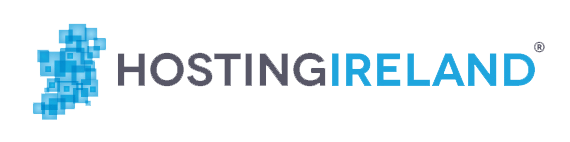On your iPhone’s welcome page, open the settings app, tap “mail, contacts, calendars,” then tap “Add account…”, then “other”, then “Add Mail Account”.
On this page, enter your name, your full email address, its password and a description. Give the phone a moment to try and detect your settings, then choose imap, and set the following settings:
incoming mailserver: mail.yourdomain.com,
username: your full email address,
password: your password,
outgoing: mail.yourdomain.com,
username: your full email address,
password: your password.
Save this and wait while the iPhone tries to connect to the account (This can take a long time, make sure the screen does not go black by touching it occasionally) continue at the bad cert notice, wait quite a while and then you are done.